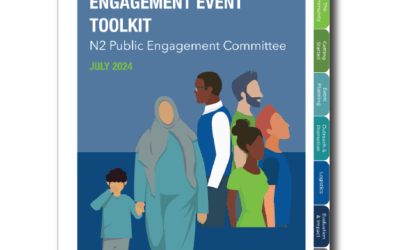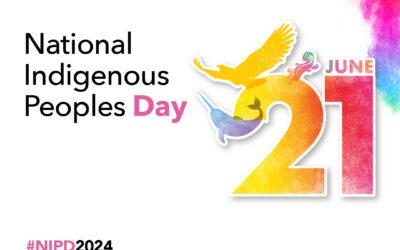What do I need to know about the technology being used?
We are using the Pheedloop platform to host the 2024 N2 Annual Conference from February 21-22, Note that Pheedloop is best viewed on a desktop computer.
What Browsers can I use?
The Internet Explorer browser is not supported by our event platform.
We suggest using the following browsers: Windows: Chrome 30+, Edge 12+, Firefox 27+ Mac: Chrome 30+ or Firefox 27+
Can I use my phone or tablet to view the conference?
Yes, you can view the conference from your phone or tablet; however, not all Pheedloop features are available and are limited through this method. We recommend viewing the conference from your desktop device.
What is the Virtual Portal?
The virtual portal link you will need to access the conference portal will be emailed to you prior to the beginning of the conference, with your own login information to access the content.
Keep this email as you will need it each time you login to Pheedloop before, durign and after the conference.
This link is personalized for you. Do not forward this email.
What if I lose or forget my password?
Don’t worry! On the conference portal login page
here, there is a re-set password option. Please make sure to enter the email address you used to register for the conference. A new link will be sent to this email address to re-set your password.
Do you have any tips and tricks to maximize our experience throughout the conference?
Refresh your screen to resolve most content loading issues.
Use an incognito window if your web page does not seem to load content properly.
Watch this video to learn about how to virtual portal works.
How do I add sessions to my calendar?
In the virtual portal, add sessions you are interested in attending to your calendar by clicking on Sessions and filtering by track, format, audience, dates and/ or speakers right next to the search bar at the top right-hand corner. Add to your calendar (which exports to a personal calendar) by clicking on add to calendar under the session’s picture.
What is the Conference Website Link?
The N2 Conference Website is
here
The N2 Conference Portal login can be found here.
Will I Receive Continuing Education Credits for Attending the N2 Annual Conference?
Yes! You will be sent a post-attendance survey, where you will be asked to enter your email address. Please allow 2-weeks after completing the survey to receive your certificate of attendance